An introduction to Lino Voga¶
How to create new participants¶
Click on the [Participants] quick link in the dashboard. Lino shows a list of existing participants.
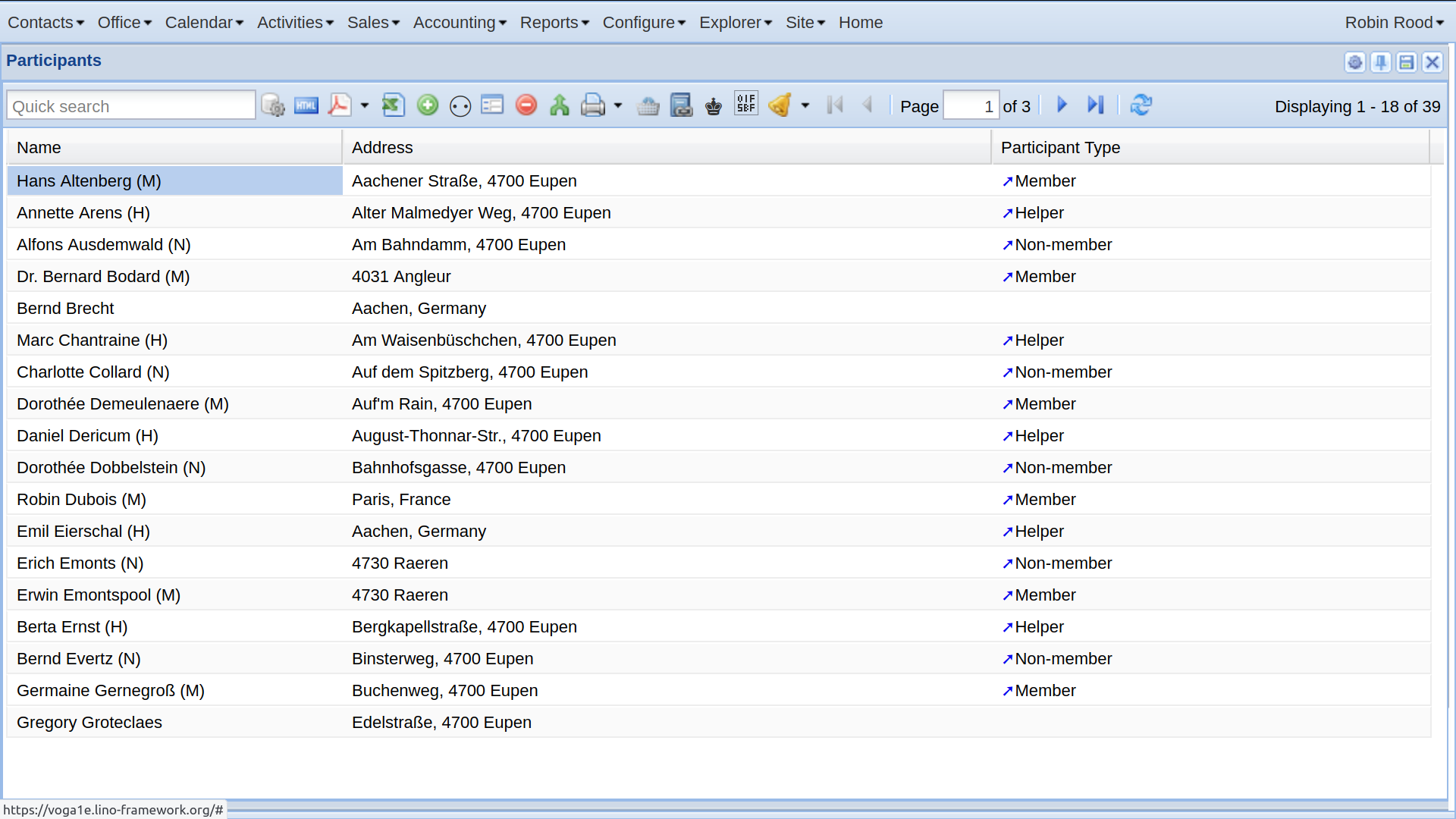
In the quick search field, type some part of the participant’s name in order to verify that Lino doesn’t yet have it.
Click on
 button in the toolbar. Fill in the fields of the dialog
window.
button in the toolbar. Fill in the fields of the dialog
window.
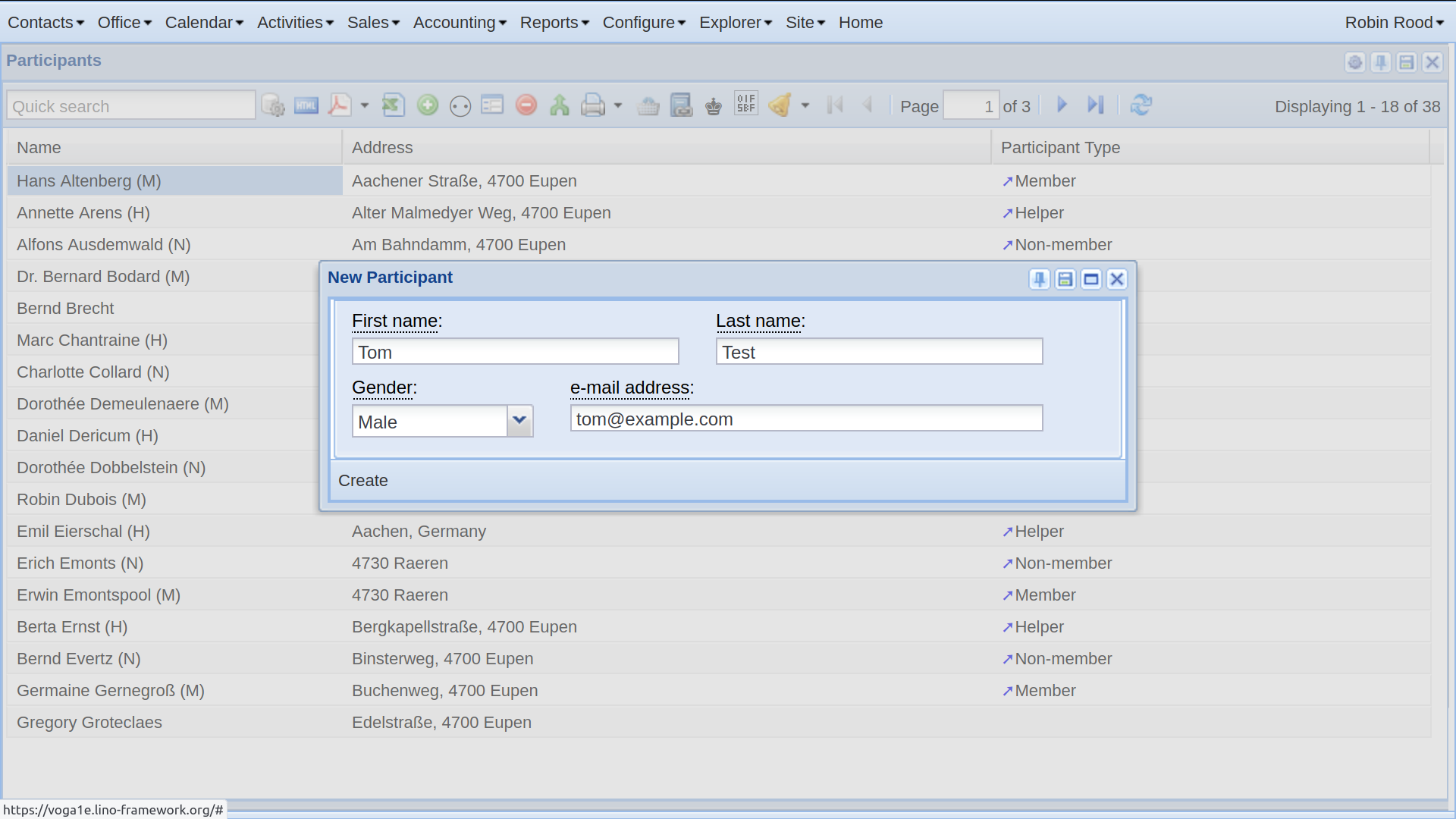
Click Create or hit Ctrl+S to store the data in the database. Lino shows the newly created participant in a detail window where you can continue to enter more information about them.
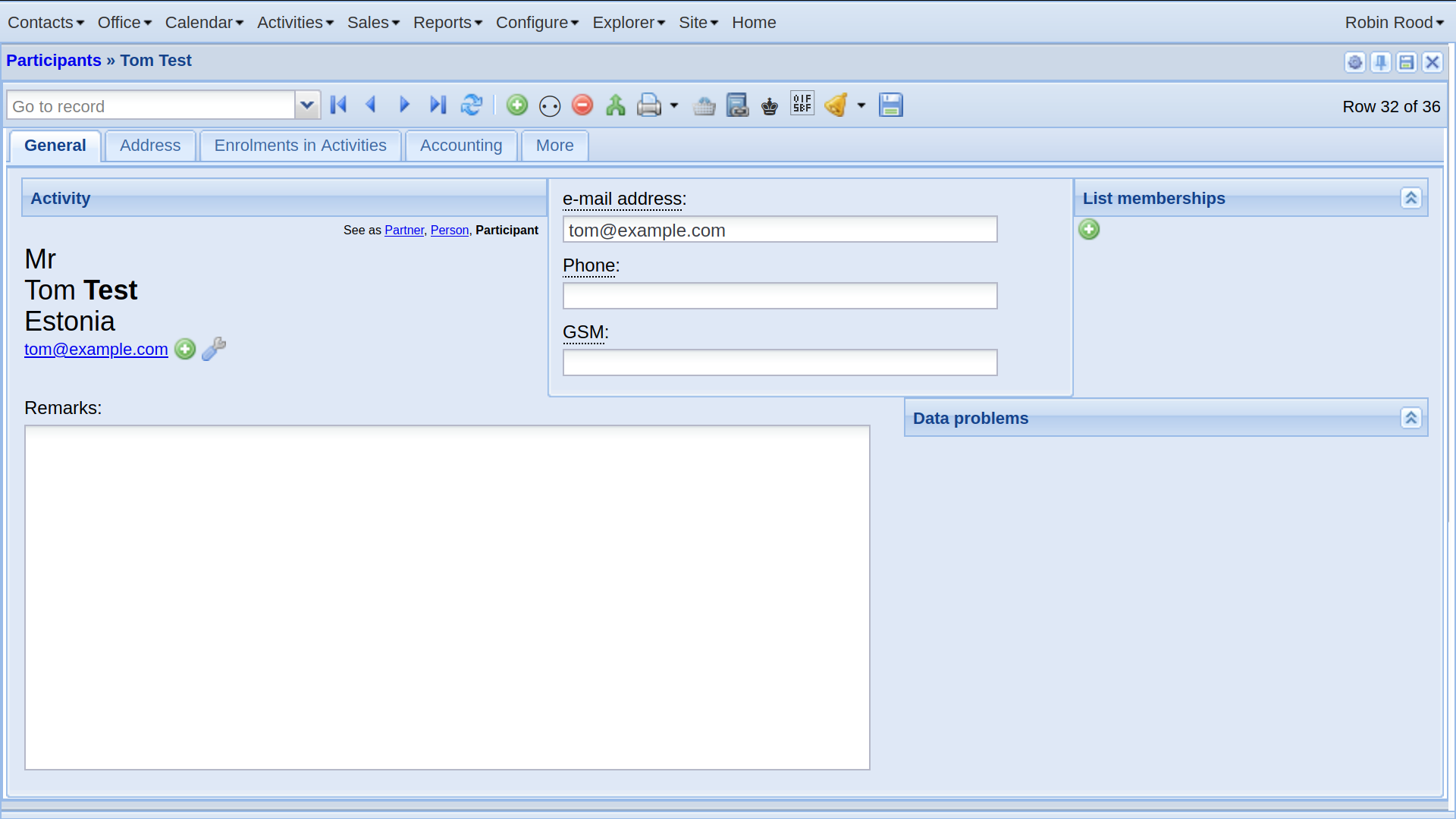
Before enrolling the participant into an activity, we must create at least one.
Create your first activity¶
In the main menu, select and create a room. This step is optional. If you don’t want Lino to care about rooms, you can leave the rooms of your activities blank.
In the main menu, select and create an activity line “Ceramics workshop”.
In the detail window of your activity line, set “Manage presences as:” to “Participant”.
In the main menu, select and create an activity “Ceramics workshop 2021”. Choose some existing person as instructor. You can also leave that field blank and dill it later.
In the detail window of your activity
Issuing invoices¶
lino_xl.lib.trading.InvoicesToCreate